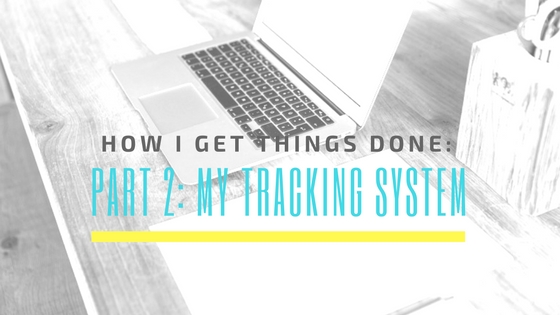
Now, we’re starting to get into the meat and potatoes of this series of posts. The introduction of this three-part series covered what I need to track and what my needs are for a to-do and productivity management system. The first main post covered the productivity methods I’ve tried and what I’ve taken from them (Brian Tracy, Stephen Covey, Julie Morgenstern, and David Allen). The last post in the series will cover the “doing” part of my productivity system. This post is about the system itself.
Step 1: I Set SMART Goals for Each Area of My Life
I’ll write another post soon getting into the specifics of SMART goal-setting, but here is the quick “I’m-part-of-another-article” rundown on what “SMART” goals are:
- Specific – It’s not enough to say “I want to be successful.” Be specific and detailed.
- Measurable – How will I know when the goal is reached if I can’t measure it?
- Actionable – “I want to be successful” isn’t actionable. There needs to be a clear line of actions available for meeting the goal.
- Realistic – “I want $10,000,000 dollars in my bank account by the end of the week” is not very realistic (at least not for me).
- Time-bound – “Someday it would be nice to be rich” also won’t cut it.
So what’s a good SMART goal? That’s going to depend on you and your circumstances. Here’s an example of one of mine under “education”: “Read one book on professional development a month for the next twelve months.”
Before you read on, write down your different roles/life areas. Set a couple of SMART goals in each area.
Step 2: Get All of the “Stuff” Gathered
I like to use a combination of OneNote, Outlook, a physical inbox, and physical notebooks. Even though we moved a few months ago, we’re still in the process of (slowly) unpacking all of our belongings. This is because when we moved across the country from California, we got rid of a lot of things like our bookshelves, file cabinets, and my giant desk. So, setting things back up beyond the basic immediate needs has taken a while. We want to get it done right the first time.
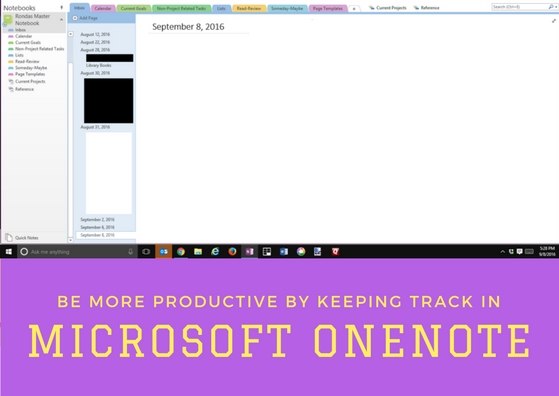
Why am I telling you this? Because “stuff” doesn’t just mean emails you need to act on, files you need to finish, bills to pay, and people to call. It’s also files to handle, conferences that are coming up, things you need to purchase and more. In fact, sometimes, gathering all of the “stuff is often a project in and of itself.
I capture all of my “stuff” on a today page in OneNote. I create a page with today’s date, then I type in things as they come to my mind. I send emails I need to track over to OneNote, and I indent them under the date they refer to. I then delete dates where all the information has been acted on or filed away. This keeps my OneNote inbox nice and tidy, and it gives me a place to put everything.
When I’m out and about, I’m not much a fan of typing stuff in on my phone. I could record myself a memo on it, but instead, I just pull out a notebook I carry everywhere with me and write down my idea, my “oh yeah, I need to…” or my “Hey that book would be awesome to read.”
As to the physical “stuff” that needs to be collected, all of that goes into an inbox on my desk. Bills, files, reminder notes, etc. go in there to be processed.
I also – and this is key – go through a trigger list when first collecting all the “stuff” and when doing my weekly review (more on that in the third post) to be sure I’m not missing anything I should be remembering or keeping track of.
Here’s the nice thing about all of this – I don’t lose ideas. I don’t lose track of “Oh that needs to be done” thoughts. They all get captured, gathered, and taken care of. That means that rather than spending brain power trying to remember all the “stuff,” I can instead spend my brainpower on more important things – like getting all that stuff done. There are many trigger lists out there, this is the one I use the most. Over time, you will find it helpful to build one that covers triggers most specific to your needs.
Step 3: Time to Process All That Stuff
Once you’ve written all of your goals and you’ve taken the time to gather all your “stuff,” it’s time to go through and decide what you’re going to do with it all. It might not immediately see clearly as to why these two steps need to be taken apart. Here’s my best reasoning about this: If you try to get everything out of your head and down on paper, or if you try to gather everything, and you try to decide what you need to do with it in one step, you will very quickly become bogged down. This means you may not capture everything that needs to be captured. Here’s a chart from David Allen on how his processing flow works. It’s a great way to move through a lot of stuff very quickly. Here’s how I do it.
- Is it something that I can act on? If the answer is “no,” then I either delete or toss it, file it away for reference, or put it in my someday/maybe folder.
- If the answer is yes, then what is the purpose of the item? Does it relate to my goals? If not, I may want to go back to number 1 and toss it or put it in my someday/maybe folder (the word “no” is a great one). What will it mean to complete that item? This is described in past tense. For example, I’m working on a novel, Night Song. When I have published it, I will have successfully written it, edited it, submitted it to a publishing house, and re-submitted it with the suggested changes.
- Once I’ve decided what the completed item looks like, then, if it has more than one step, it goes on my project list. I then ask, “what is the next action?” If it were the only thing to do, what would I need to do next?
- Is the action something that will take 2 minutes or less? If so, I do it now. If not, I need to defer it. If there’s someone who can do it better, I can delegate it to them.
- I keep going through my inbox until it’s empty.
When it’s the first time you’re doing this, it can take a while to process everything. When you’re done, you’re going to feel like a superhero.
Remember, Every Goal Needs an Action Plan
I also go through my goals at this point. I ask, “What needs to be done to make this happen?” Then, I follow the same steps as above until every goal has an action plan. If I have goals without action plans, I put them in the someday/maybe category.
These early steps may start to seem tedious. If you’re like me, and all of your projects are still recovering from “moved-across-the-country while almost 20 weeks pregnant into a townhouse that didn’t work out for our family, so we camped out until the baby was born and bought a new house and moved again” syndrome, then you may break it into parts. Get the essentials accounted for. For me, this means my businesses, my current client work, my current creative projects. As we set up our home (which is itself a series of projects), then more will be gathered and processed. Set aside time regularly to get a handle on all the “things” that need to be done.
Step 4: Organize It All
You’re going to need a system for tracking everything. I use OneNote to track my projects and day-to day information. I use Outlook to gather all of my emails, track all of my appointments, and track tasks that have to-do dates. I use a bullet journal to track items that come to me while out and about, to put together my day’s work-from list, and to journal my thoughts and reflections about my progress on various projects and goals. Here’s how it works.
OneNote
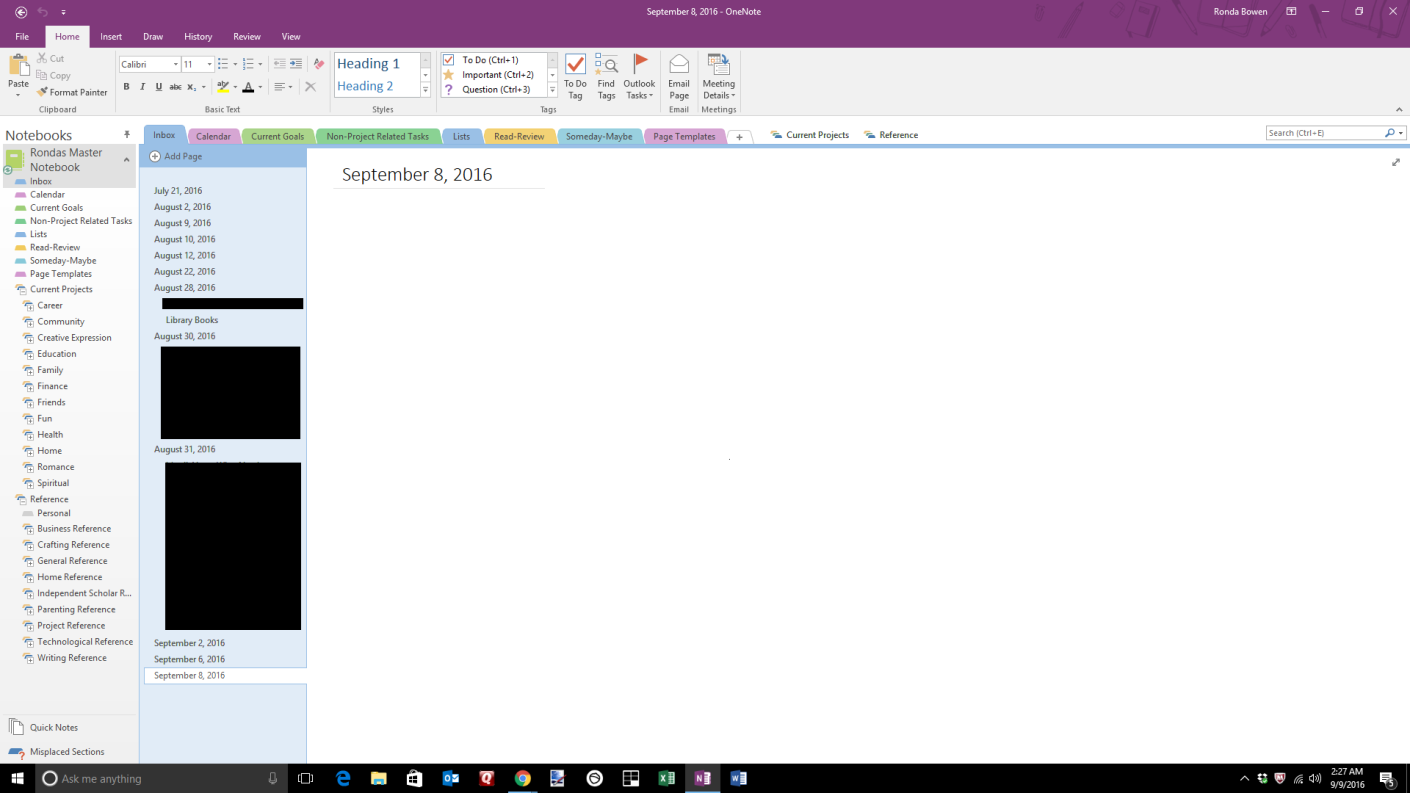
There are many tabs and notebook section groups in the above OneNote notebook. You could use Evernote as well to do this setup, I just prefer OneNote because I’m used to the Microsoft Interface, and I like to create tables and illustrations. I don’t know if Evernote can do that now.
I start off my notebook with my “Inbox.” This is where I collect everything while I’m at the computer. Emails that I need to refer to for some reason or another, ideas, things I’m waiting for (on the dates that I delegate or start waiting for the item), etc. As I mentioned before, once I’ve processed a date, and once everything I was waiting for has come back, I delete the date. I also track what I accomplished each day. If it’s something that will go in an accountability and update post, and I’ve deleted everything else from that page, I move it to my career section on the proper page for that post’s notes.
Next, I have the “calendar” tab. This tab is actually more of a “tickler” file system. If there’s something that I will need to act on in, say, November, I put it in here, on a page titled “November.” Then, when I’m working on my calendar in Outlook, if it’s still something relevant that is an appointment or event, it can make its way onto the calendar. If it’s a task, it can make it onmy November list of tasks. This helps to keep my Outlook task list from getting cluttered with things from the future. That’s important when there are a lot of action items. I get overwhelmed when there’s too much going on visually!
Third comes my current goals list. Each of my areas of life gets its own page of goals. I’ve hyperlinked my goals to the notebook section that has the projects relating to that goal. That way, if I’m wanting to make sure I’m working on my social goals, I can look at the page, remind myself of what they were, and then click on the relevant project that I need to act on. For my career goals, I have these divided out into each of my different career projects, and then under each project, I’ve listed my goals. For family goals, I’ve divided my goals out by the person my goals relate to.
Next is the tab that keeps track of all of my tasks that aren’t related to specific projects. I have pages there divided out into goal-related one time tasks, goal-related repeating tasks, and non-goal related tasks. Things like “unload the van” go here.
I then keep lists. Wish lists, gift lists, reading lists, movie lists, restaurants to eat at lists, etc.
Next is the section of stuff I need to read and review. That Internet article I wanted to devote more time to goes in here. I also have a page here to track books I’ve checked out from the library and their due dates.
The someday-maybe tab is just that. Things I want to keep hold of (like future business ideas or book ideas or vacation ideas) but that I’m not ready to act on…yet.
I then have a tab for common pages I need to use in OneNote so that I don’t have to type out the same thing every time I start a project or create a new page.
Finally, I have the “Current Projects” section group and the “Reference” section group. Both are broken down by area of life. Things I’m working on go into the current projects group that matches the area of life the project is related to. I break my projects down into milestones and then into the next action. I flag the next action so that it appears in Outlook. Once I complete a next action, I check the OneNote page to see what the follow-up action needs to be.
Reference items are just that. Notes I might need to refer back to, project breakdowns from earlier projects, timesheets from previous projects, articles, or links to articles I want to refer back to.
Outlook
Once I’ve flagged my next actions, they appear in Outlook. Once they appear in Outlook, I sort them by context. “Context” is where things need to be done or what equipment is necessary for doing them. My contexts include:
- @Anywhere
- @Calls
- @Canva
- @Computer
- @Desk
- @Discuss With (Each person gets a “task” with a list of what needs discussing)
- @Errands (Each errand gets a “task” with a list of what needs to be done there/purchased
- @Excel
- @Home
- @Internet
- @Office
- @Paint.Net
- @Picasa
- @Sewing Desk
- @Waiting For
- @Word
I assign dates to the Waiting For tasks so I can remember to follow up on those items. I set dates for anything with a deadline. Otherwise, I batch everything where I try to do as many similar tasks as I can when I’m in one of those given contexts. Thus, when I open Excel, I try to tackle all of my Excel tasks at once. That way, my workflow is more streamlined.
I also designate with an “!” or a “*” before the task description terms that need a lot of focus (!) or long stretches of uninterrupted time (*). I then plan on doing those items when someone is available (i.e. my husband) to take over small child duties. I can then sort by those symbols and batch everything that requires someone else to watch the little ones. This allows me to still get things done (social media scheduling, responding to emails, etc.) during pockets of time during the day when the little ones are playing independently next to me while also accounting for the very real fact that I need focused work time as well.
I track all of my contacts in Outlook, and I write notes about the projects I’ve worked on with client contacts. I will flag contacts for follow-ups at different times. I do this for friends, family, and clients alike so that I’m always sure that I’m keeping in touch as I need to be.
I also keep track of all my appointments. I also keep my content calendar in Outlook. I use a different calendar for each of my main career projects plus a personal calendar. This allows me to look at just Wining Wife or look at everything all at once.
Bullet Journal
Here’s where I track the day to day, I make fun doodles to track my progress on goals, and I write down what I’ve decided to accomplish each day. I’ll talk more about how I use this tool to “DO” what needs doing. I’ve just added this in a more formal way than I had been using it. I keep notes about the day’s menu plan, so I don’t forget that I need to defrost that thing until 5pm because I was so busy with other things. I track my household chores too, so I know when the last time I deep cleaned the whatever was.
Before I started a bullet journal, I was using a notebook where I’d make a list of all the things I needed and wanted to get done for the day. While that worked okay, this allows a more robust way of working from my Outlook tasks and making them portable, an especially important feature since my new business takes me away from the computer and puts me at a craft table or sewing machine. I’ve started a bullet journal Pinterest board if you’re looking for more information on how those work.
You’ve just read about the basics of my tracking system. If you need to go back and read about the methods that have inspired it, you can do so in the first part of this series. The final part of this series will cover the “doing” part of how I get things done.
What do you use to track your projects and tasks? Post your thoughts in the comments.